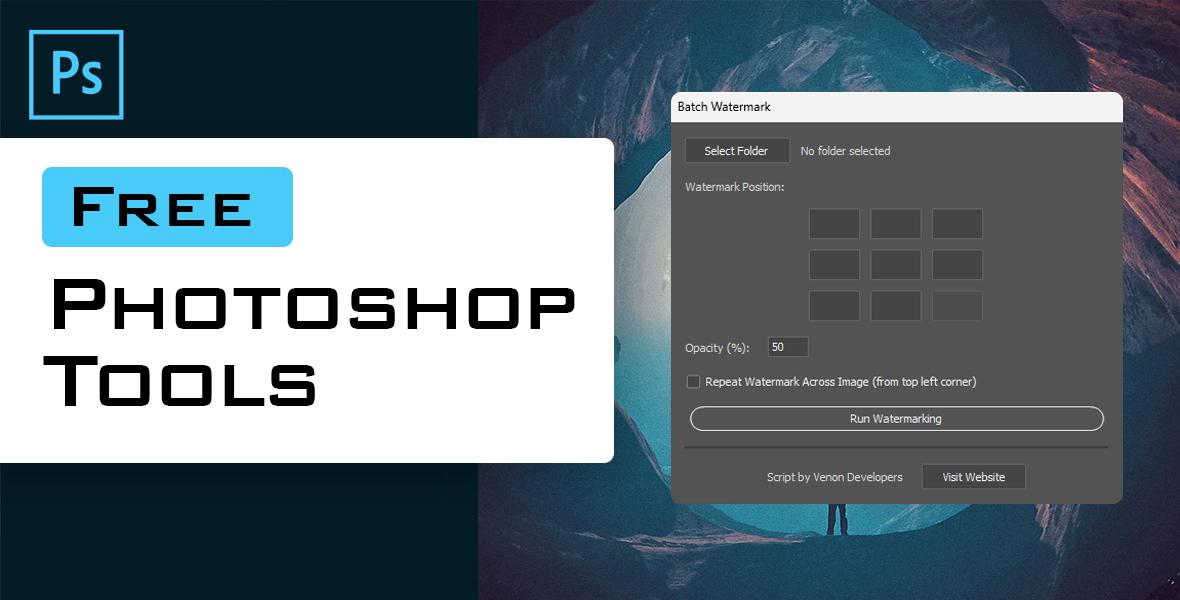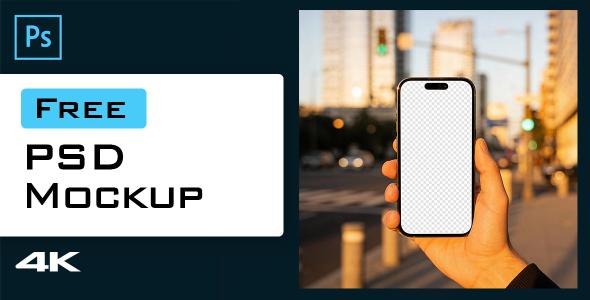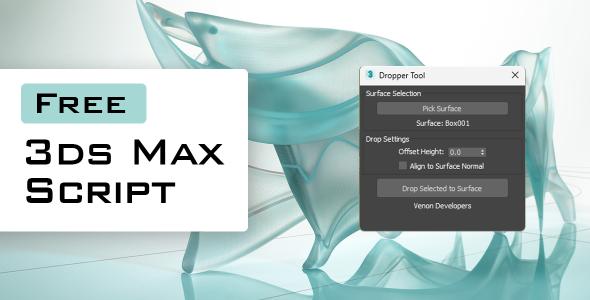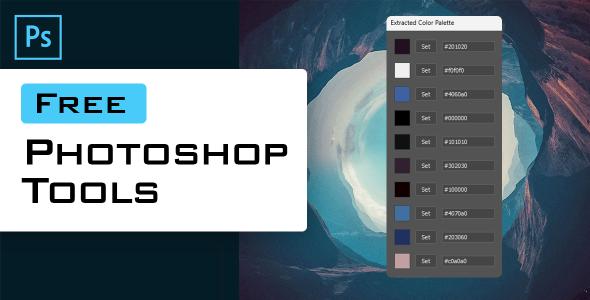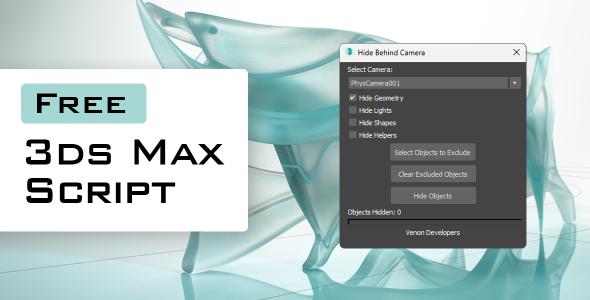Free Download - Photoshop Batch Watermark Script
This script adds a watermark to all images in a selected folder, either placing it at a chosen position or repeating it seamlessly across the entire image like a pattern.
This script is completely free to use. If you'd like to support the author, you can purchase the extended license!
Features
-
Select a folder containing images (JPG, PNG, TIFF, PSD).
-
Choose watermark position (topLeft, topCenter, ..., bottomRight).
-
Set watermark opacity (0–100%).
-
Optionally repeat watermark as a seamless pattern covering the entire image.
-
Automatically saves watermarked images to a new "Watermarked" folder inside the source folder.
Requirements
-
Adobe Photoshop (script runs in Adobe ExtendScript environment).
-
Watermark image open and saved in Photoshop before running the script.
How to Use
-
Open your watermark image in Photoshop and save it.
-
Run the script in Photoshop ExtendScript Toolkit or via File > Scripts > Browse...
-
In the script window:
-
Click Select Folder and choose the folder with images to watermark.
-
Choose watermark position by clicking one of the 9 buttons.
-
Adjust opacity (default 50%).
-
Check Repeat Watermark Across Image to fill the image with a seamless tiled watermark, or leave unchecked to place a single watermark.
-
Click Run Watermarking.
-
-
Wait for the script to process all images.
-
The watermarked images will be saved in a new subfolder called Watermarked inside the source folder.
Notes
-
Make sure your watermark image is properly sized; large watermarks will cover more area.
-
For repeating watermark, the script tiles the watermark fully to cover image edges without gaps.
-
Opacity affects watermark transparency.
-
The script supports common image formats: JPG, PNG, TIFF, PSD.